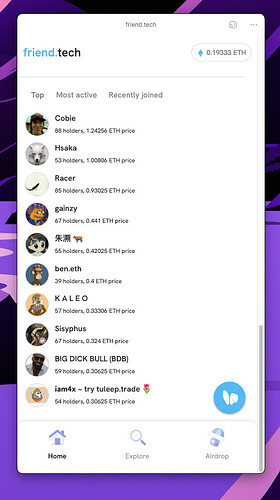This tutorial is based on Chromium browsers + MacOS, I’m using Edge, for other browsers the process might be slightly different. The process on Windows should be very similar.
-
Go to friend.tech
-
Open DevTools: CMD + Option + I or right click > Inspect
-
In the left top corner, click the devices button
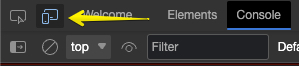
-
Select dimensions: Responsive and change the dimensions to exactly: 360 x 577
-
Click the 3 dots in the right top corner, Add Device Type and select Mobile from the new setting that shows up, then refresh. Your dimension and device type might change within the app you will instal in the next steps, make sure to verify the settings in the app as well.
-
Refresh, you should see something like: “Add to homescreen now” (if it doesn’t work, try a hard-refresh: CMD + Shift + R)
-
Click the App-button and Install the app.
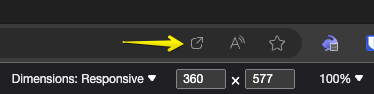
-
Now open the app (through the App-button from step 6) and you should be able to sign in, if not, refresh. From now on you can also just open friend.tech in your browser without opening the app.
Since this acts as an app, you can drag friend.tech to your Dock like any app!