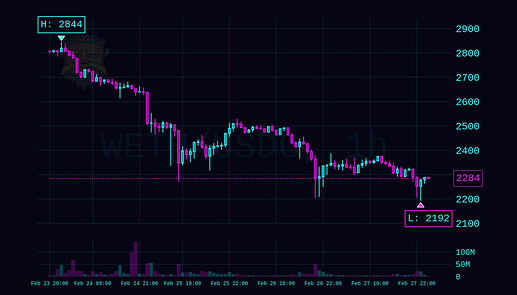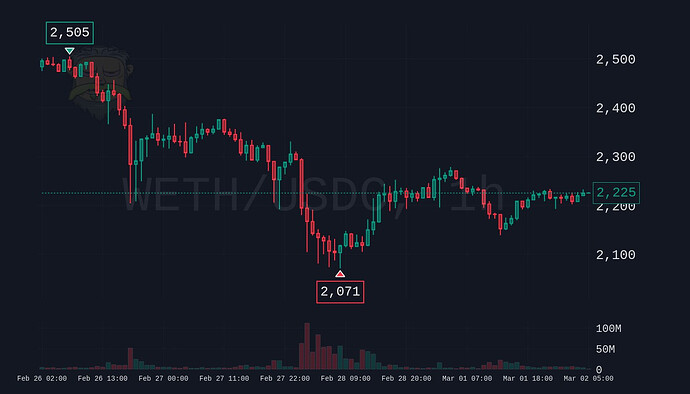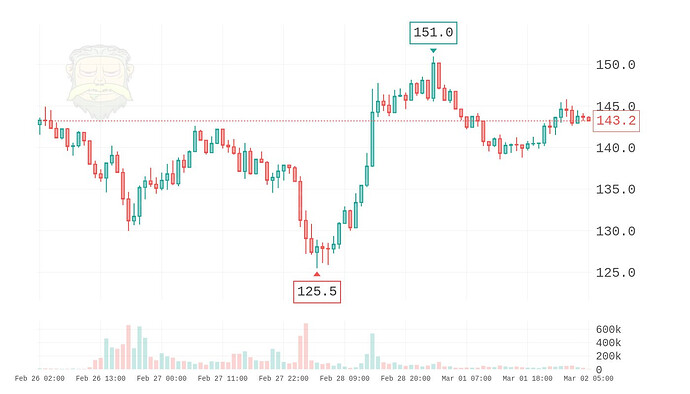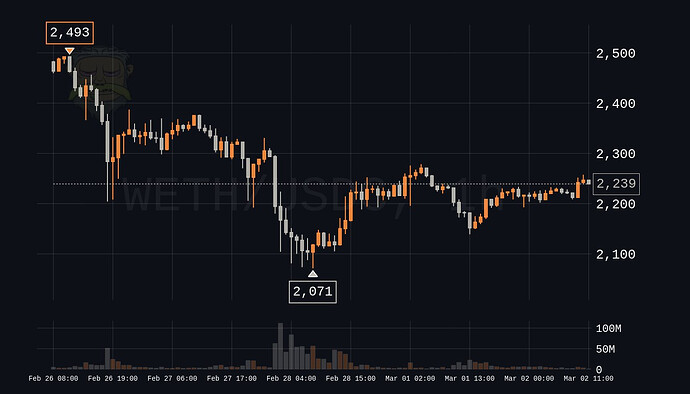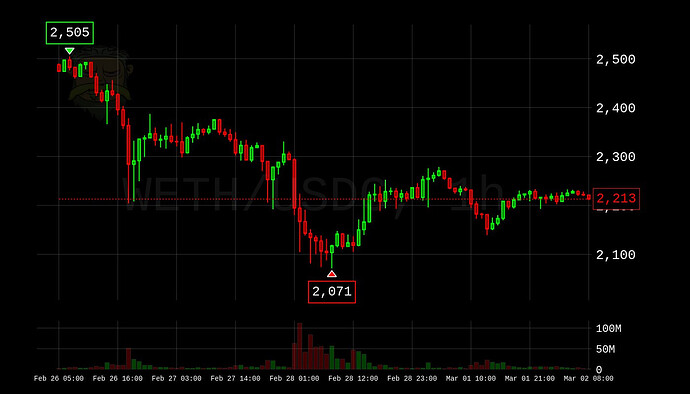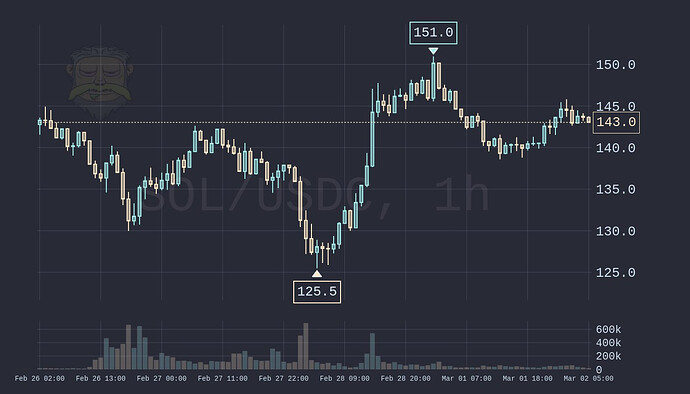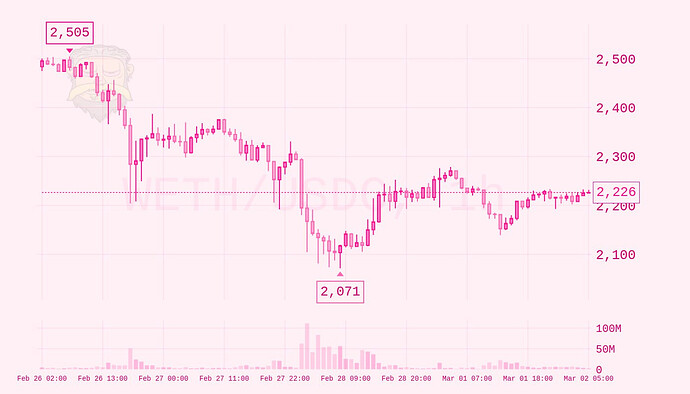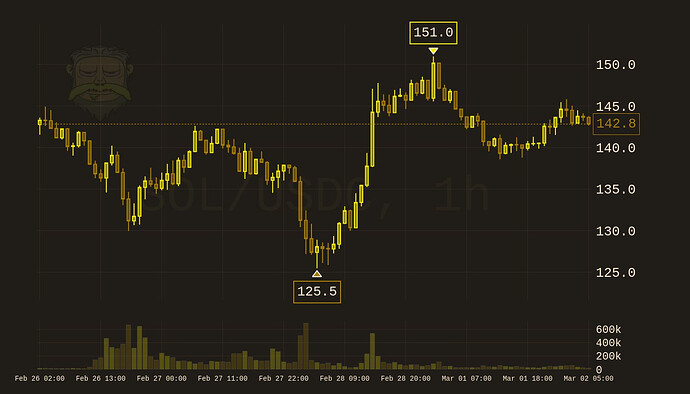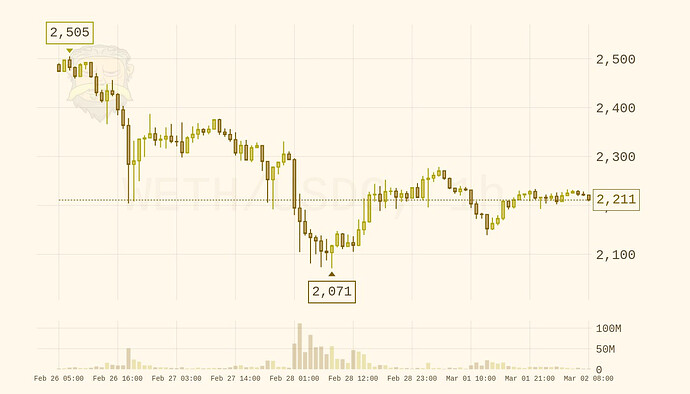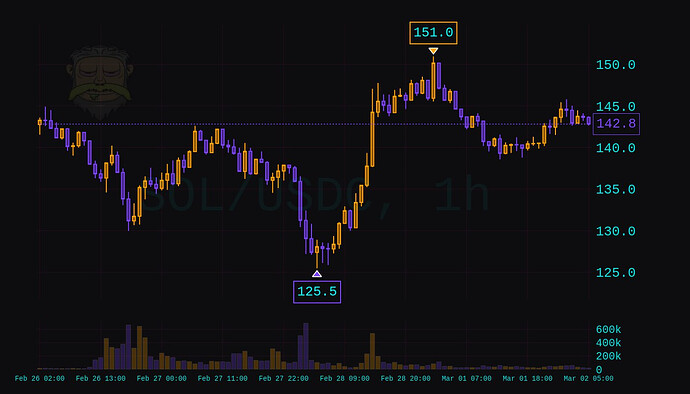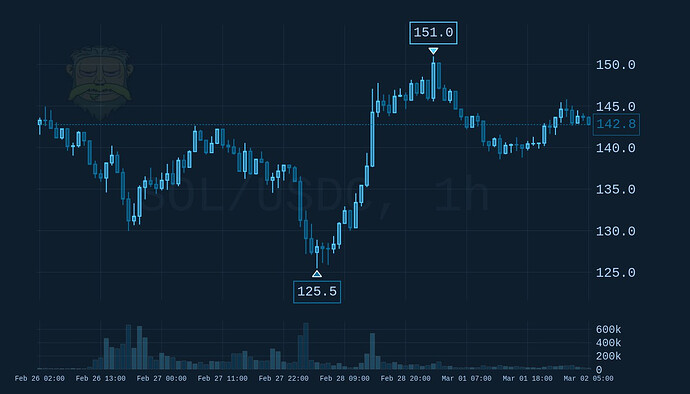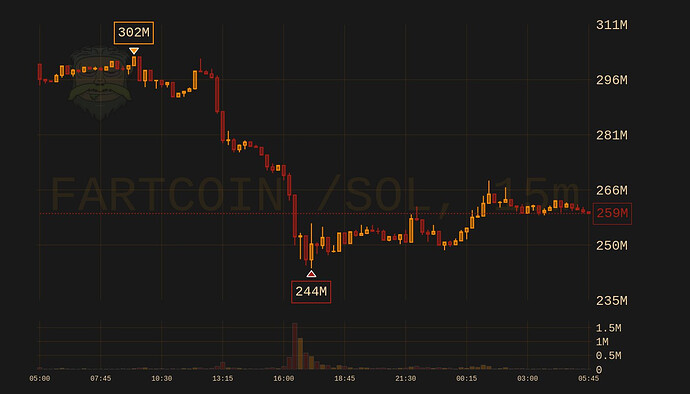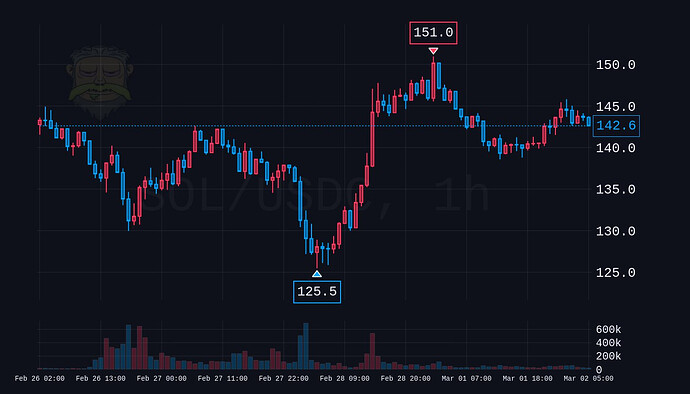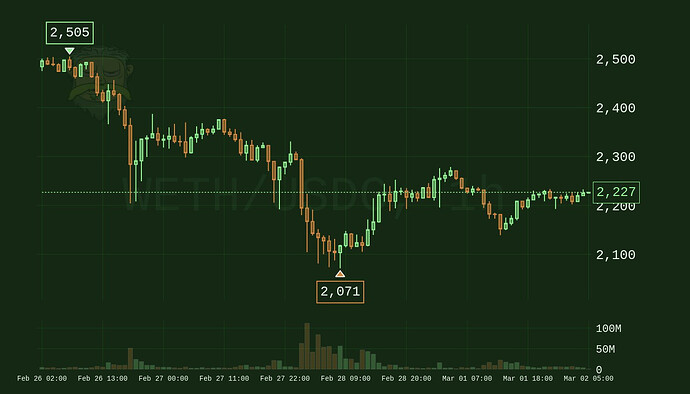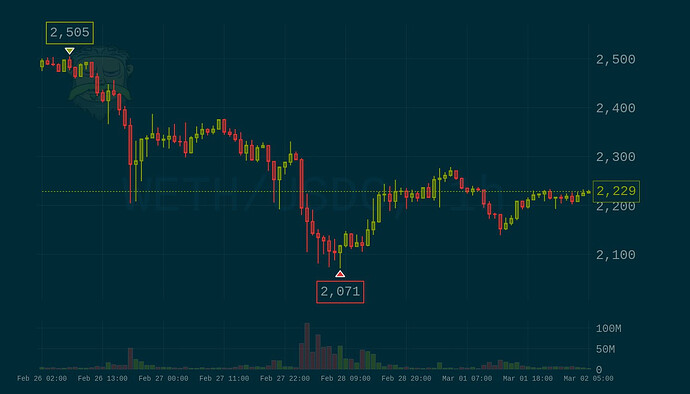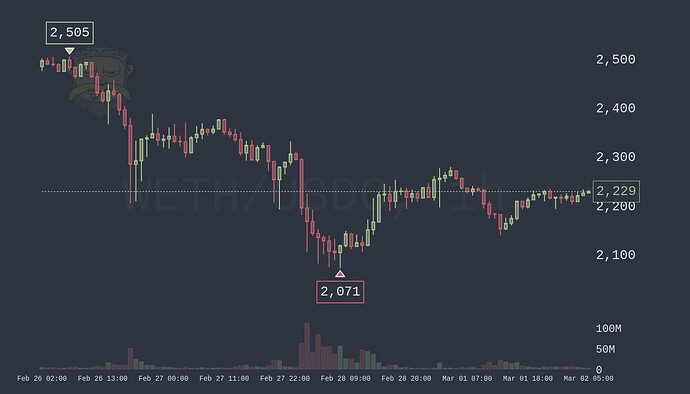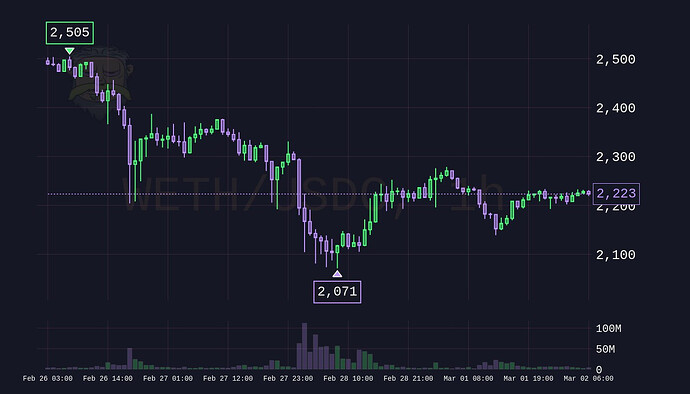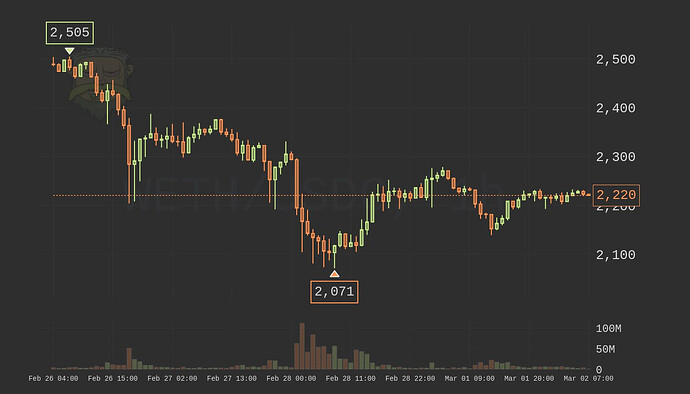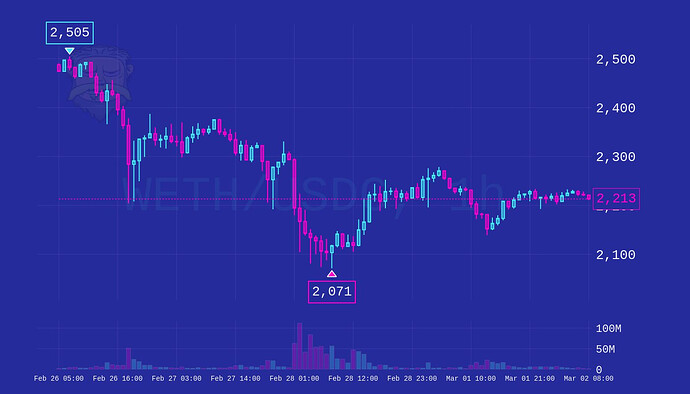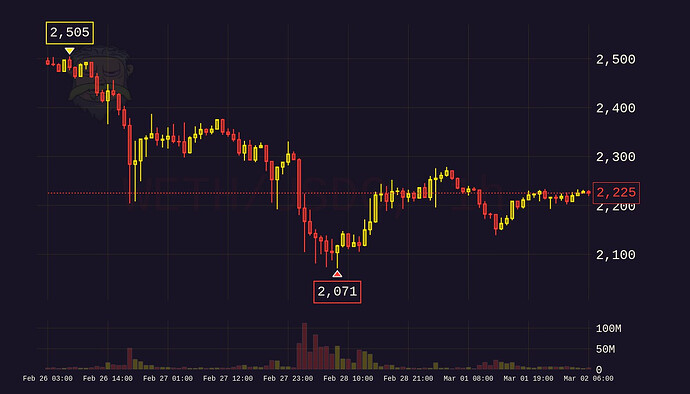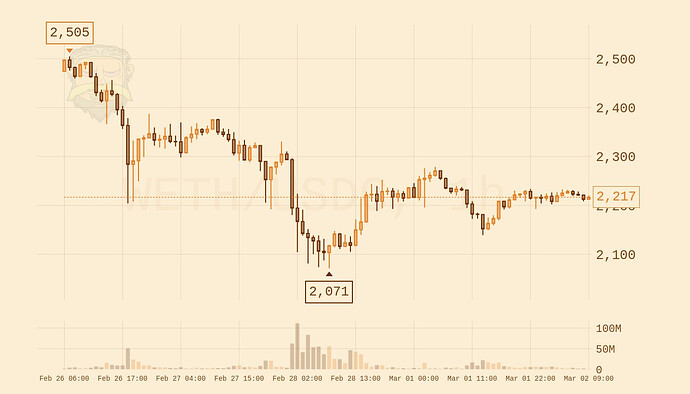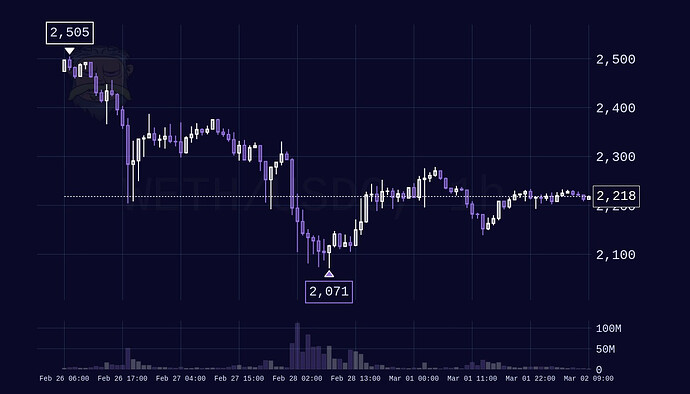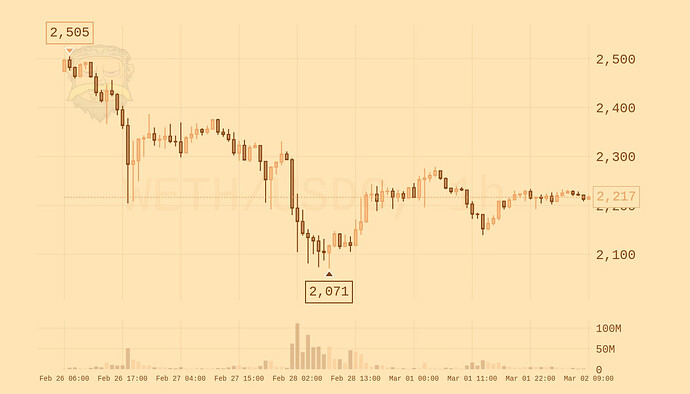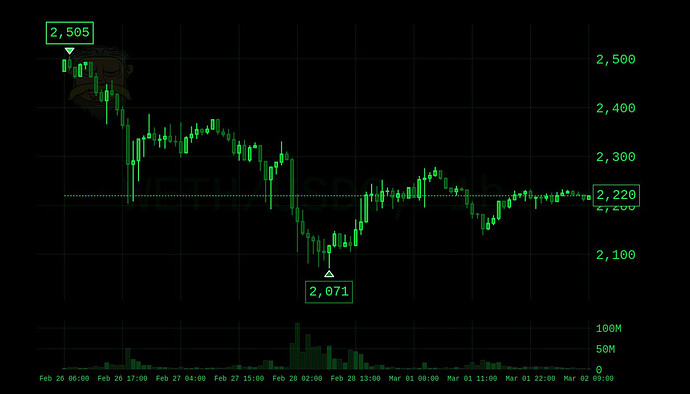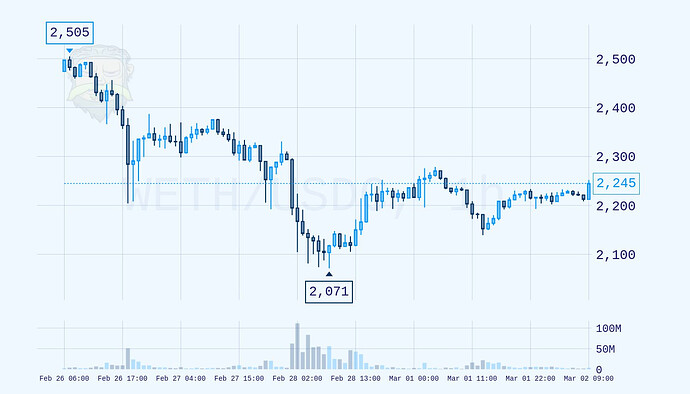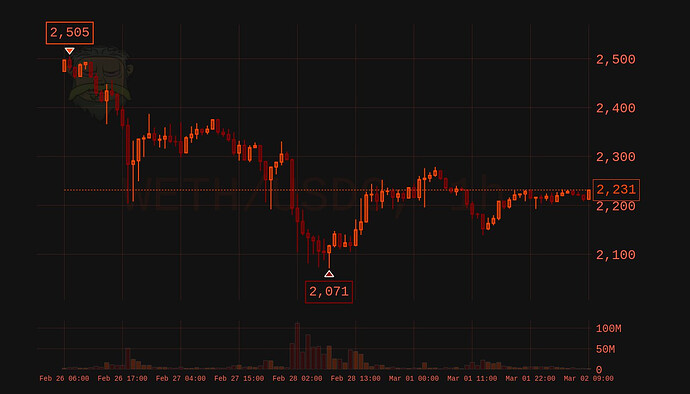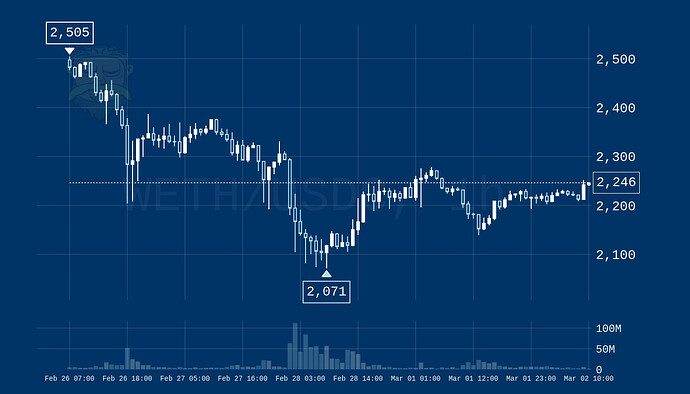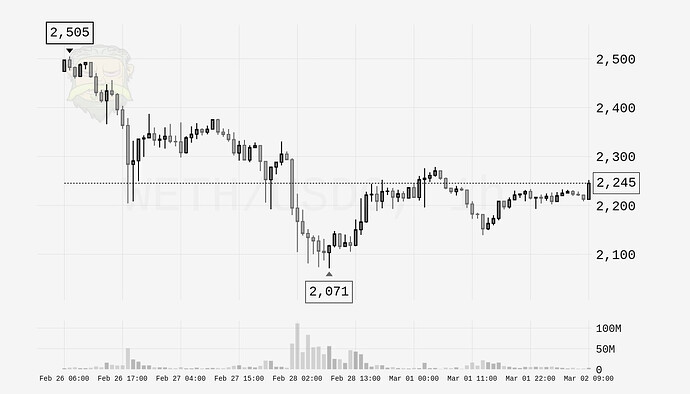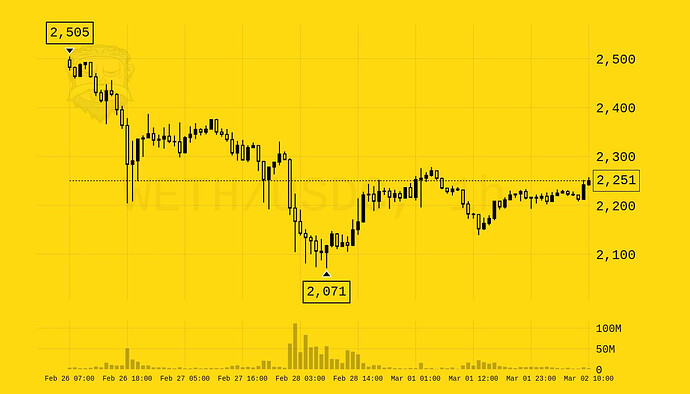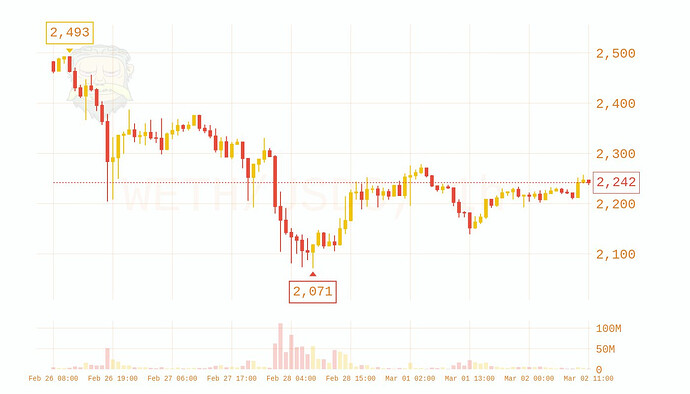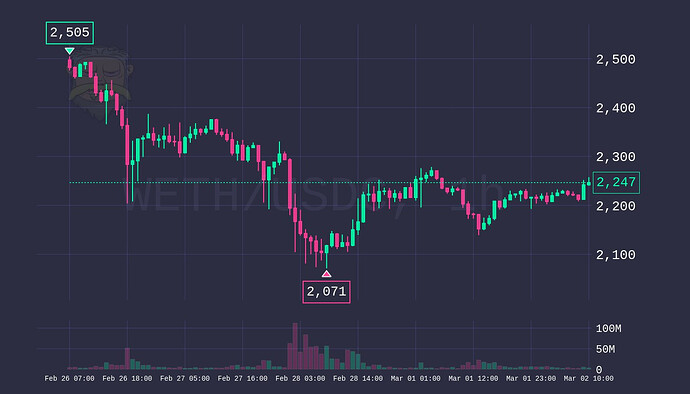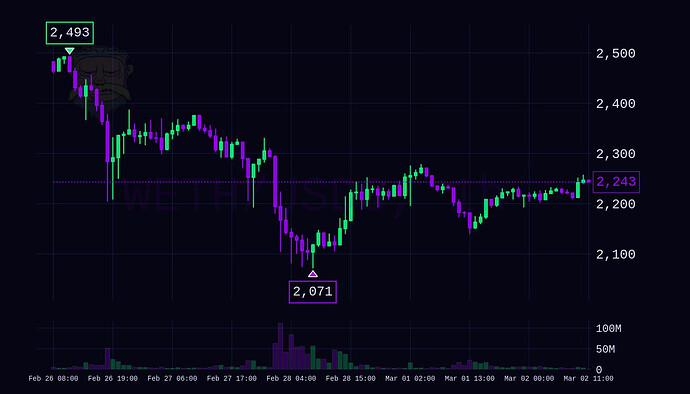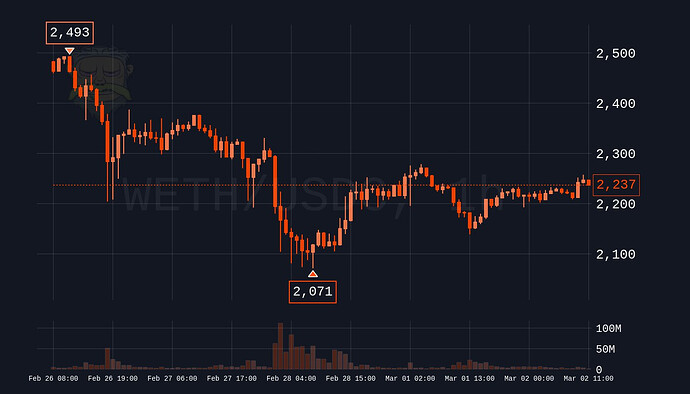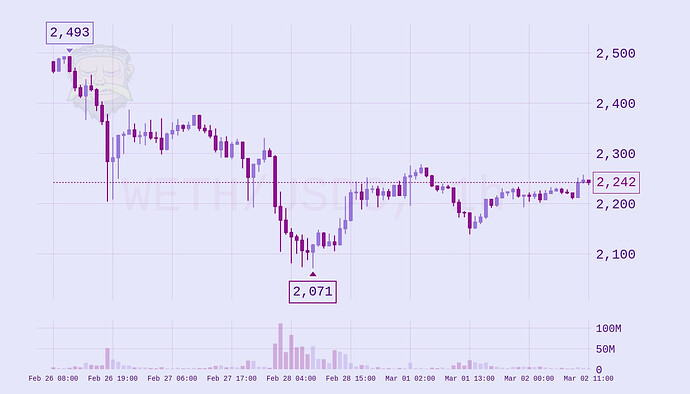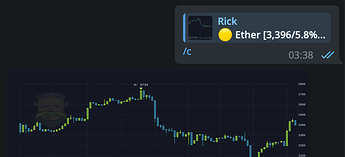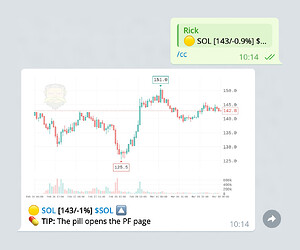Rick can show charts for tokens on many different Guides > Chains - this guide offers a quick introduction on how to use charts.
[!new] NEW: Customise your charts in Discord and Telegram. Keep in mind changed settings can take a few minutes to apply.
Commands
- c - Chart for any token
- cx - Chart with minimal token details

- cc - Chart only

- autoimg - use
/autoimg cto enable charts by default - ctheme -
 configure chart theme
configure chart theme
Usage
The charting command can be used in many ways. Examples /c btc 15m or /cc 0x1a2b3c 5m wide.
- Available timeframes
1m,5m,15m,1h,4h,1d,1w- the default timeframe is selected dynamically
widefor a wide chart [1]mc,mcaporfdvto show FDV values
[!tg] All these commands can be used in quick mode, simply respond with the desired command in reply to any Rick scan[2]
Themes
A variety of popular themes are available, including the default dark and light themes inspired by TradingView. Use the /ctheme command to set a default theme for your group. Also works in DMs on Telegram.
-
In
 Telegram, you can view all available themes by entering
Telegram, you can view all available themes by entering /cthemeand switch themes using the following format:/ctheme neon. -
In
 Discord, you use the command helper which shows up after typing
Discord, you use the command helper which shows up after typing /ctheme, then enter a theme in the required field, which will be applied at the server level.
[!example] Preview all themes
![]() To revert Rick’s default theme, run:
To revert Rick’s default theme, run: /ctheme default.
Enable charts by default
Minimal chart responses
The /cc command [3] can be used for charts only. The /cx command can be used for very compact responses, without losing vital information and quick links. Currently only available on Telegram ![]()
Theme previews
Below are all available themes, some might not be available on both platforms. Tap a theme or hover with your mouse to see the name in the bottom left corner.
[!tip] Can’t choose? Set the theme to
random