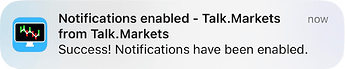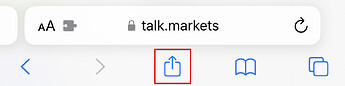You might find it more convenient to access the forum with an app.
![]() You can also get push notifications through the app.
You can also get push notifications through the app.
iOS 
iOS users can add the app to their home screen from Safari for a nice experience. Tap the share button and then “Add to Home Screen”.
- Open Safari

- Go to talk.markets
- Tap the share button
- Tap “Add to Home Screen”
![]() After following these steps you should see the Talk.Markets app on your home screen.
After following these steps you should see the Talk.Markets app on your home screen.
Android 
Android users can add the app to their home screen by following these steps:
- On your Android device, open Chrome

- Go to talk.markets
- Tap Install or Add to Home Screen
- Follow the on-screen instructions
![]() You should see the app on your home screen now.
You should see the app on your home screen now.
Enable push notifications
iOS users need iOS 16.4 and higher
Open the app from your home screen and log in to your account. After the first login you should see an alert like below on top, just click Enable Notifications. If you do not see this, the feature might not be available on your device. You can try enabling it from your user preferences.
From now on you will receive Talk.Markets push alerts. Read Manage (email) notifications for categories to learn about alerts.