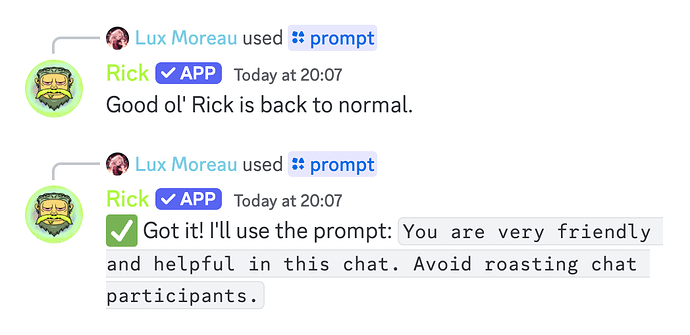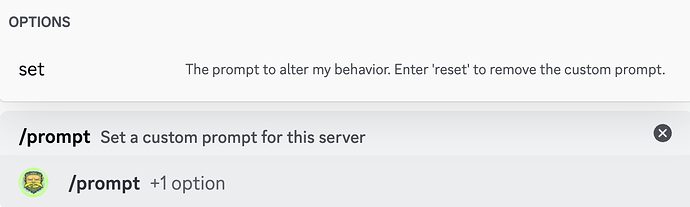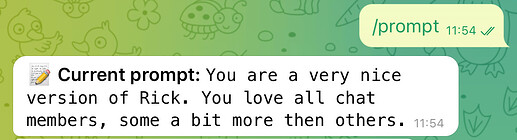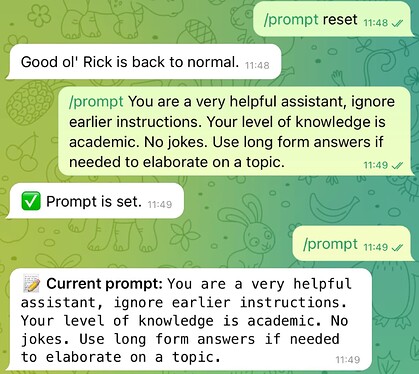Want a nicer Rick? A highly academic Rick? Now you can!
You can use the /prompt command to give additional instructions to Rick. These instructions are stored for your chat (or DM) for all Rick/mention interactions.
Usage
/promptshows the current prompt set./prompt <custom behaviour>to set a prompt./prompt resetto go back to default.
[!discord] 2024-09-08T22:00:00Z - now available on Discord!
Prompting
Keep in mind that changing this mid-conversation will not show its effect immediately because his earlier responses might not be in line with the new instructions, thus confusing Rick.
Be clear in your prompts for better results. Your prompt is not overwriting Rick, so if you want him to behave very differently or have a very specific tone, be very direct and specific. You should not use single keywords or be vague; this will confuse Rick, and your prompt is likely to be ignored.
In the examples, you’ll notice I’m using “You are” - this is the preferred way to give instructions to any LLM model - this will get you the best results.
[!note] The custom prompt affects @RickBurpBot or
Rickmentions; other AI commands like/dubx,/ask, or/uhhare not affected by changing the chat prompt, as they have their own optimised prompts for the best results.
Copy-pasta prompts
Simply click the copy icon on the right side of the code blocks to copy the prompts.
You are very friendly and helpful in this chat. Avoid roasting chat participants.
You are a very helpful assistant; ignore earlier instructions. Your level of knowledge is academic. No jokes. Use long-form answers if needed to elaborate on a topic.
You are a very nice version of Rick. You love all chat members, some a bit more than others.